Hello Friends In This How to Create a Picture Password In window 8,1. Window 8.1 Inducing the very outstanding Feature. Is Picture password. Bye The old method of password and use the picture password.
In android mobile and i phone Pattern lock and fingerprint lock. Now window add a picture password...
One term for picture password your window was totally activated Then its work but not open the picture password. So let Create the picture password.
To Enable the picture password press the window button and type the Set up picture password and Click the picture password.
In android mobile and i phone Pattern lock and fingerprint lock. Now window add a picture password...
One term for picture password your window was totally activated Then its work but not open the picture password. So let Create the picture password.
To Enable the picture password press the window button and type the Set up picture password and Click the picture password.
Add the Picture password Click the button of Add
Click the add button and Sign in the your Microsoft account..
Choose the Picture in your PC Click the button of Choose picture.
To start the process of creating your picture password, click on the Choose picture button.Choose the library folder or In Your Computer..
After the select picture If you are happy with the picture click on the Use this picture, otherwise click on the Choose new picture to pick a different once. Once you select a picture you will be shown a screen where you need to create three gestures that will act as your password.
You click the 2 Set the password.When creating these gestures, you can make circles, straight lines, or tap in the picture. Please note that when you use these picture passwords the order in which you make the gesture and their direction matters. So each gesture must be followed in the same order and in the same direction when you use it to login. In this tutorial, I am going to create three easy gestures of circling two of the circles and then drawing a line from the to the line. To do this, I would use my finger or drag my mouse to draw a circle around two of the circles and then create a line between theand the circles. Each time I create a gesture it will briefly show on the screen like in the images below. You can see the three gestures that were created in the series of images below.
and finally Set the Password. and use the picture password
Thank you for watching.Share with your friends Posting our family. Muhammad Umer raza Keep in your prayers. keep it visiting this website Please Share this websites more and more peoples..God bless you Allah Hafiz.....................


.png)
.png)

.png)
.png)
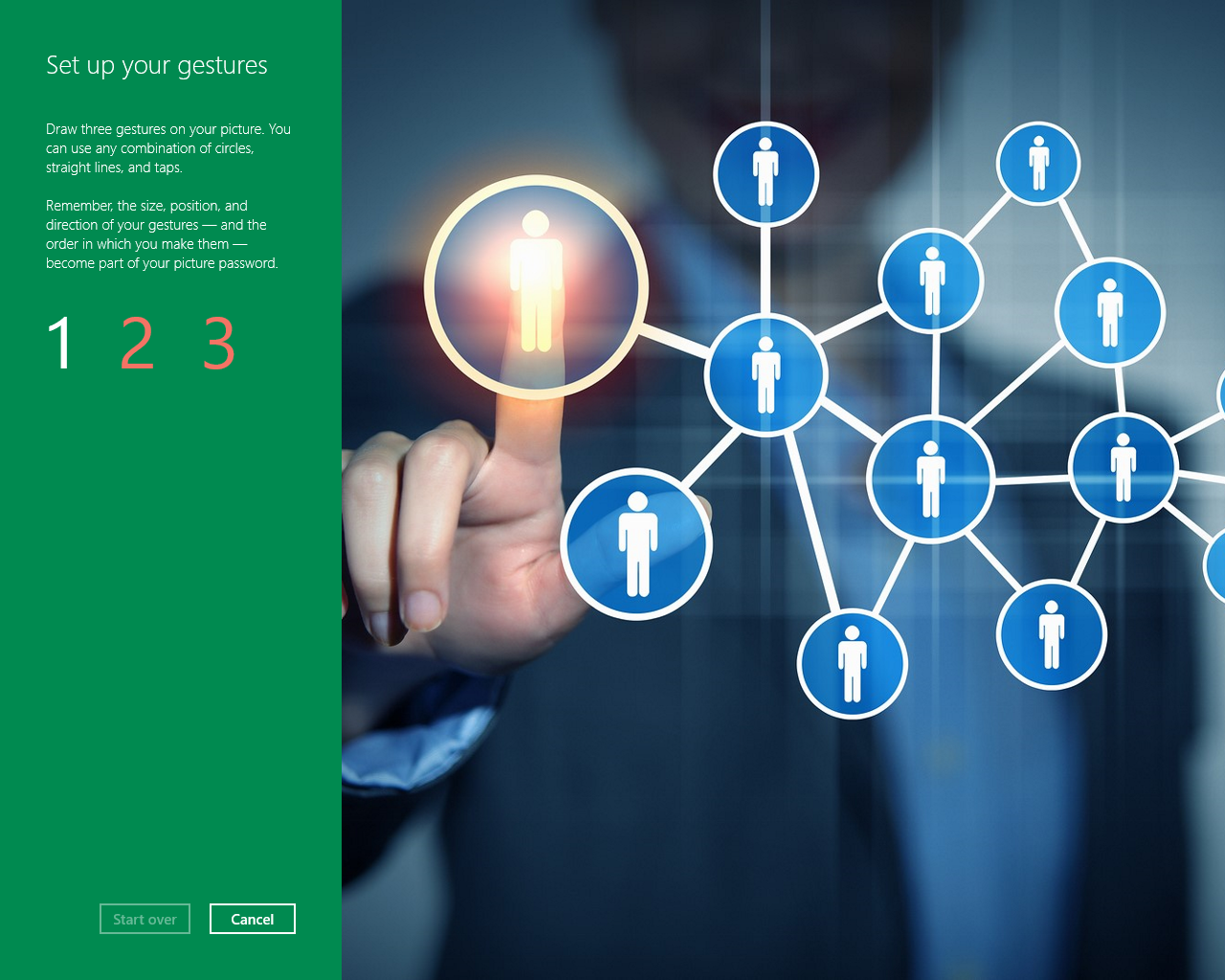.png)
.png)
.png)
;((
ReplyDelete